Realtime App Updates with Appflow Live Updates
As you’ve seen so far, building web and mobile apps is quick and easy with the Ionic Framework. However, nothing disrupts rapid iteration faster than App Store delays. Fortunately, with Appflow’s Deploy feature, you can send live code changes directly to your users. Paired with seamless background updates, they are always upgraded to the latest version.
Setting it up is quick and easy. For reference, continue to refer to the part 3 folder on GitHub. First, install the Appflow JavaScript library:
npm install @ionic/pro@latest --save
Then, add the Appflow plugin. Here’s the command to install it:
$ ionic cordova plugin add cordova-plugin-ionic@latest --save
--variable APP_ID=YOUR_APP_ID --variable CHANNEL_NAME=YOUR_CHANNEL_NAME
There are two unique values to provide: your app id and channel name. Sign into Appflow, then find the App Id on your app’s dashboard:
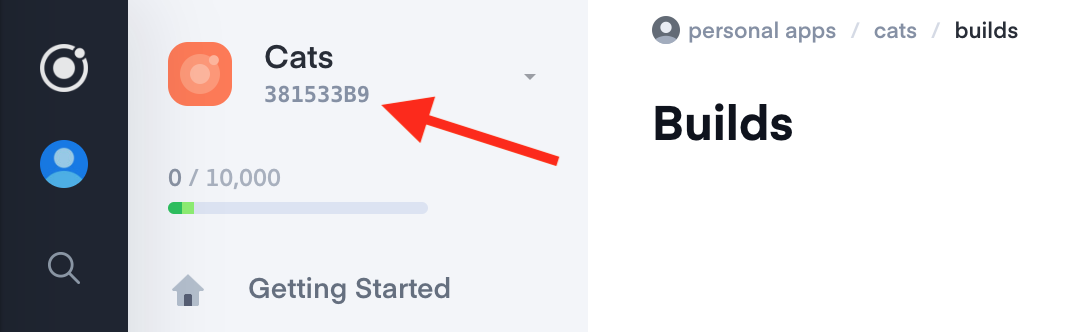
And we’ll just use “Master” as the channel name. Putting this together looks like:
$ ionic cordova plugin add cordova-plugin-ionic@latest --save
--variable APP_ID=381533B9 --variable CHANNEL_NAME=Master
After this plugin has been added, you’ll notice that config.xml and package.json have been updated with your app’s details:
<plugin name="cordova-plugin-ionic" spec="^5.0.6">
<variable name="APP_ID" value="381533B9" />
<variable name="CHANNEL_NAME" value="Master" />
<variable name="WARN_DEBUG" value="true" />
<variable name="UPDATE_API" value="https://api.ionicjs.com" />
<variable name="UPDATE_METHOD" value="background" />
<variable name="MAX_STORE" value="2" />
<variable name="MIN_BACKGROUND_DURATION" value="30" />
</plugin>
Next, modify src/app/app.module.ts to include the initialization of Appflow on app startup:
import { Pro } from '@ionic/pro';
Pro.init('YOUR_APP_ID', {
appVersion: 'APP_VERSION',
});
As an example, this would look like:
Pro.init('381533B9', {
appVersion: '0.0.1',
});
Next, push the code up to Appflow:
git add .
git commit -m “adding Appflow”
git push ionic master
Next, create a local, native build of the app.
Android Builds
Follow the Android Setup instructions, which includes installing Java 8 and Android Studio on your machine. Then, in your Terminal run:
ionic cordova build android --prod
This will generate a unsigned debug build (meaning the app can run on any Android device).
iOS Builds
iOS is a bit trickier to set up than Android and requires a Mac computer. Ensure XCode is updated to the latest version and set up a development team. Then, in your Terminal, run:
ionic cordova build ios --prod
Then, continue to follow the instructions here regarding signing certificates, etc. With a native version of your app built, let’s copy it to your device of choice.
Add the Native App to Your Local Device
Now comes the fun part: testing out the native app on your device! For iOS, the easiest way (that works for both PC and Mac) involves using iTunes. Connect your iOS device, locate your IPA file, then drag and drop the IPA file from the file system onto your device in iTunes. The app will install immediately and be ready for use:
For Android testing, the easiest way across all OS platforms is to use Android Studio, Google’s official Android IDE. After downloading it, connect your Android device to your computer. On the Studio startup screen, select “Profile or debug APK”, then select the recently built APK file.
In the upper right hand corner, click the Play button. Select your connected device, then click OK:
Deploying Changes
With Appflow Deploy, any JavaScript, HTML, or CSS changes can be pushed automatically to app users. Open the Photo Gallery app in your favorite code editor, then update the title of the Gallery page:
<ion-header>
<ion-toolbar>
<ion-title>Photo Viewer</ion-title>
</ion-toolbar>
</ion-header>
Next, push the code up to Appflow:
$ git add .
$ git commit -m “change name to Photo Viewer”
$ git push ionic master
Log into the Appflow dashboard and navigate to Deploy -> Builds. You’ll see this newest commit begin to build immediately. Since we assigned the Appflow plugin to the Master branch (the one we always Git Push to), the Channel label will also point to this commit, effectively auto-deploying this change to all app users:
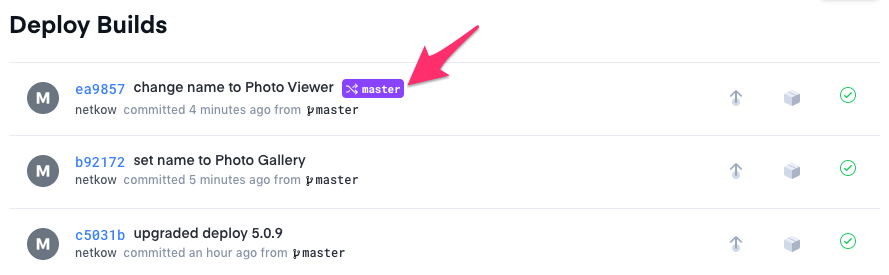
A Channel points to a specific JavaScript Build or Snapshot of your app that will be shared with devices listening to that channel for updates. You can change which Build a Channel points to whenever you’d like.
Each time a user launches our Photo Gallery app, it will poll for updates from Appflow. If new code is available, the update is downloaded in the background. There are a handful of ways to control how updates are performed, but by default they will be applied the next time the user closes then opens the app.
When the latest Build has been successful, close your local copy of Photo Gallery app or put it in the background for 30 seconds (the MIN_BACKGROUND_DURATION default), then reopen it. The title of the Photo Gallery page should change from “Photo Gallery” to “Photo Viewer.”
What if you deploy a change, then realize that there is a bug? Or perhaps you’re just not happy with the name “Photo Viewer?” No problem: Appflow Deploy makes it easy to roll back changes as well!
On the Deploy Builds page, click the “Assign to Channel” button on the previous commit, then click “Deploy.” App users will be reverted to the previous version, and our “Photo Gallery” name has been restored.
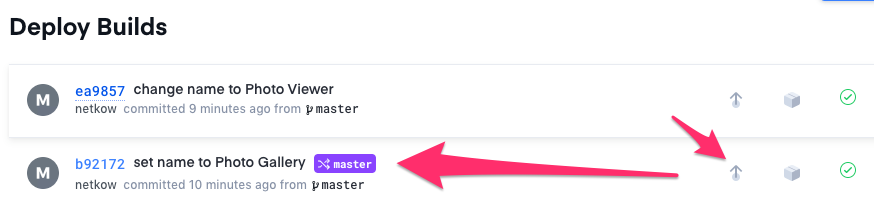
This was just a taste of what you can do with Appflow Live Updates! You can also set up multiple deployment channels to send targeted updates to specific groups of users. Use it to run A/B tests, or target the distribution of updates by audience, geography, or test group.
Stuck on creating local native builds?
Building native app binaries for Android and iOS can be painful. The tooling isn’t great, new OS versions often result in challenging upgrades, and creating consistent builds across your dev team can be frustrating. Fortunately, Appflow’s Package feature makes this easy: simply upload your iOS certificate and Android keystore files, then we take care of the rest!
Start packaging your app in the cloud along with 10,000 Ionic Deploys per month.
Up next, we look at Appflow Monitoring - track your app errors in realtime.