Add an App
To begin your journey with Appflow, you will first add an app to your Appflow organization.
After logging into the Appflow dashboard, you will be directed to the Apps page which contains the list of apps associated with your Appflow organization. When logging into the dahsboard for the first time, a welcome message will appear on this page presenting the option to either create an app from a template or to import an existing app.
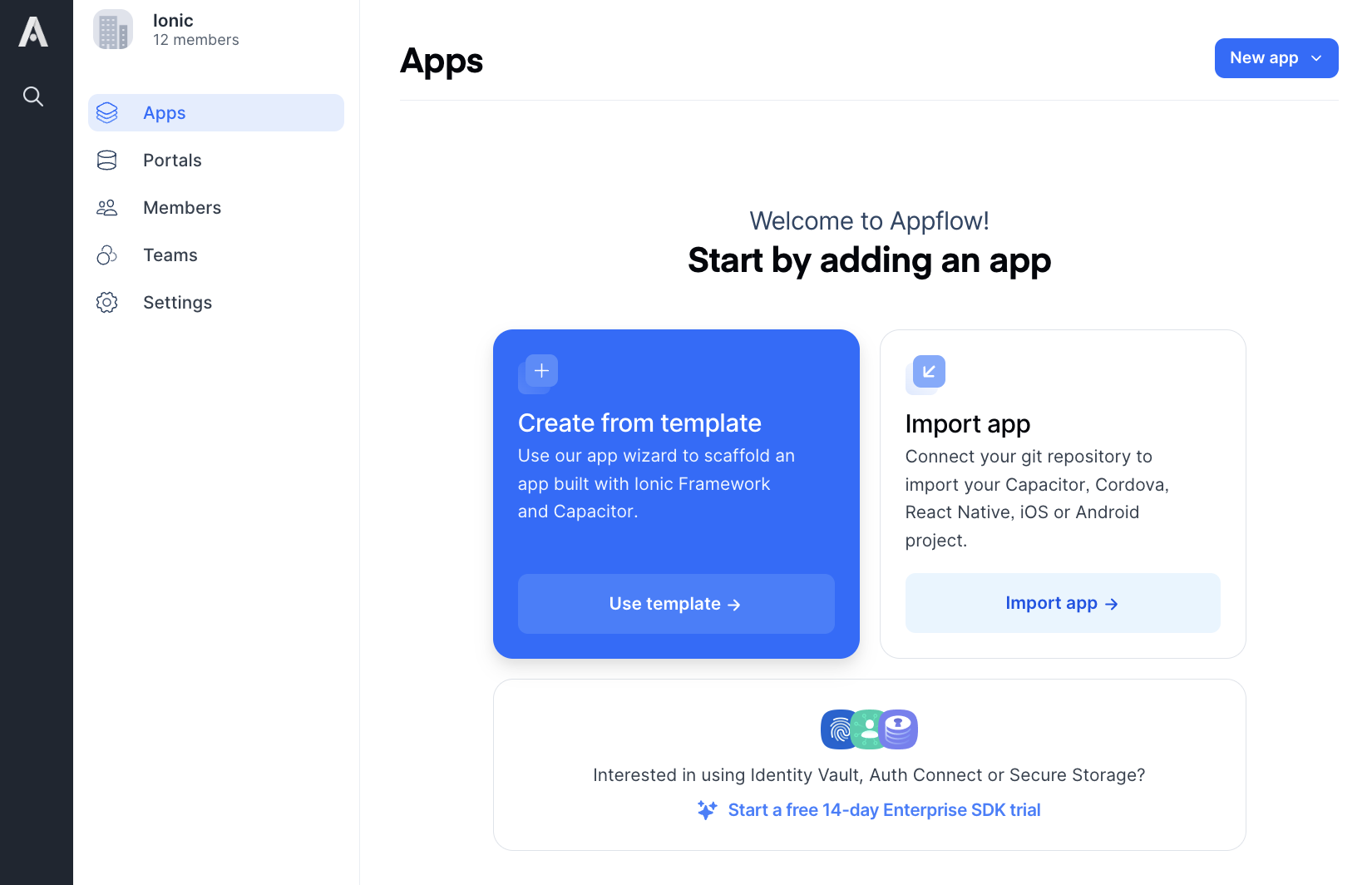
If there are apps already associated with your organization, then these options can be accessed through the dropdown of the New app button in the top right corner of the Apps page.
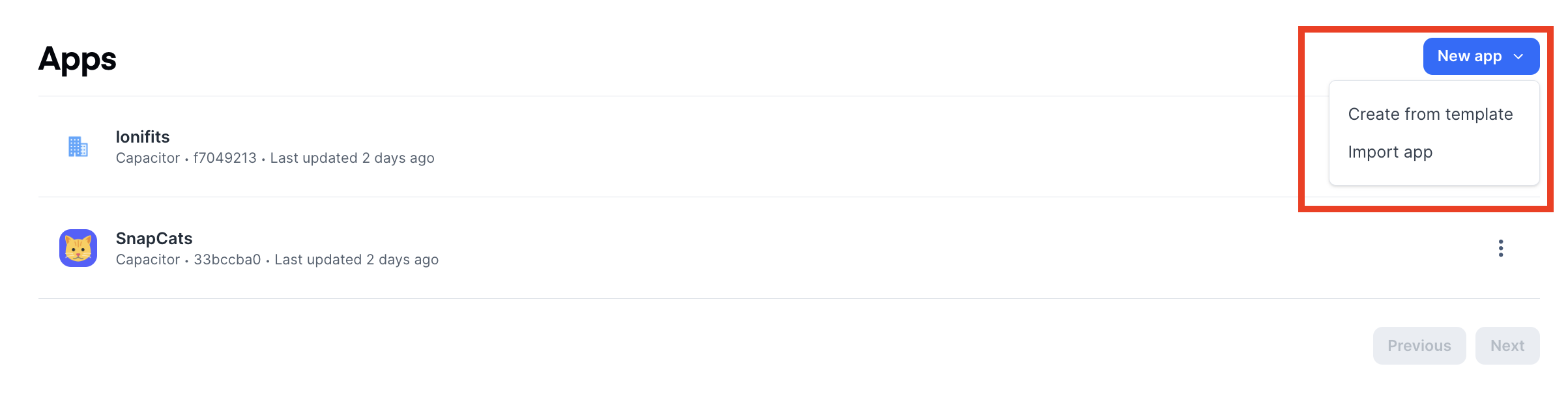
Creating an App from a Template
If you do not already have an app to import into Appflow, then you can use Appflow to automatically create an app for you!
After selecting the Use template button or Create from template dropdown on the Apps page, you will be prompted to enter some information about your new app.

The Pick a template cards describes how your new app will be structured. For example, the tabs template will organize your views/screens into tabs, while the menu template will provide a menu to navigate between the views/screens.
The Javascript framework cards describes the web app framework that your new app will be built upon. Supported frameworks include Angular, React, and Vue.
After selecting your cards, Appflow will use this information to construct a Capacitor app with your corresponding selections. The Capacitor app will also use UI components from the Ionic Framework to give your app a native look and feel.
Importing an Existing App
If you have an existing app you wish to import into Appflow then select the Import app button or Import app dropdown option on the Apps page. You will then be prompted to provide additional information about the app.
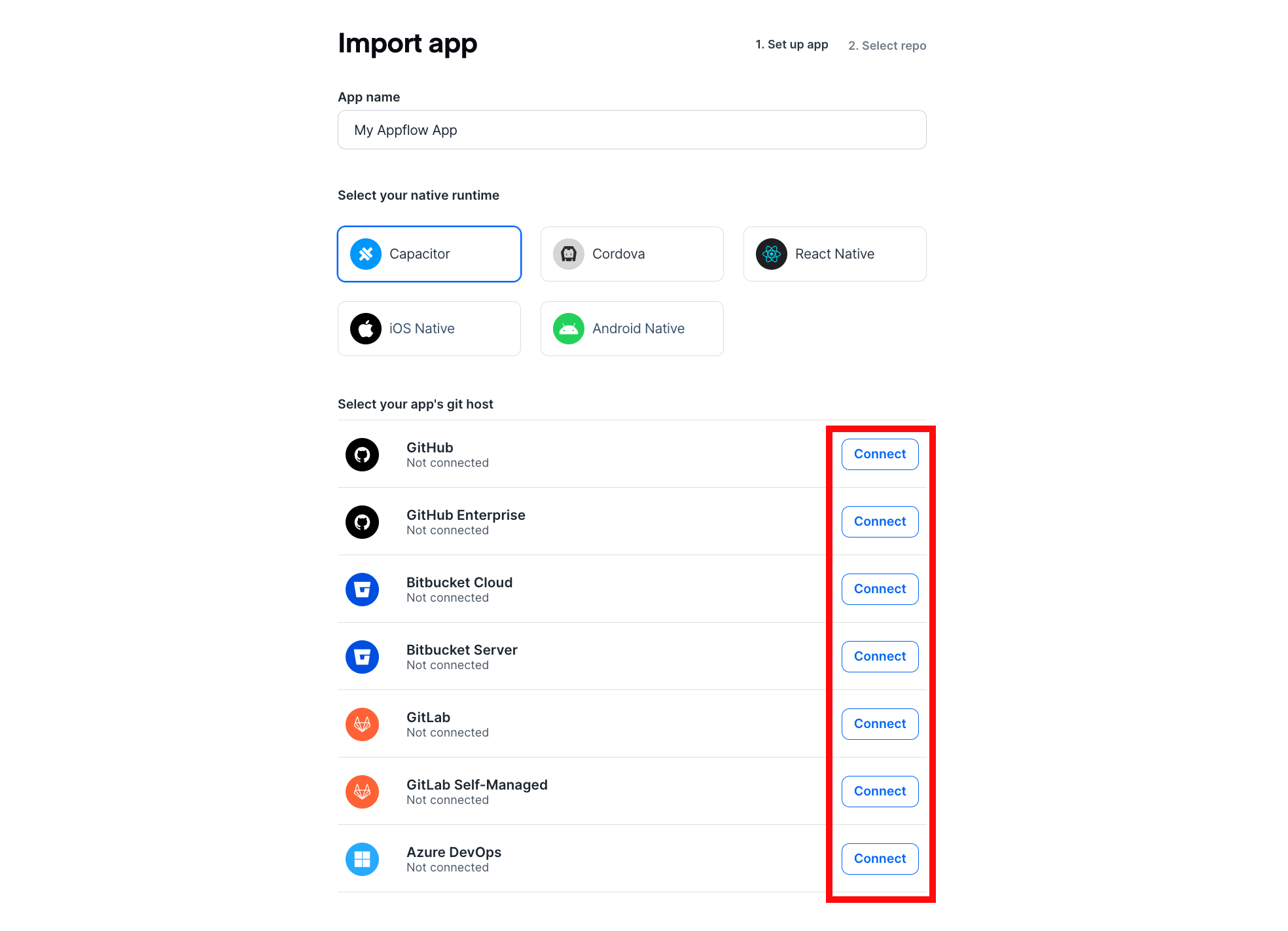
The Select your native runtime cards describes the native layer associated with your imported app. native runtimes like Capacitor, Cordova, or React Native describe apps that are partitioned into a web layer and native layer to enable cross-platform functionality. native runtimes like iOS Native and Android Native describe apps that are only compatible with their corresponding mobile platform.
The Select your app's git host list provides possible locations where Appflow will look for your app's source code. Select the git host associated with your app by pressing the Connect button next to the desired Git host option.
Completing the Create/Import App Form
After pressing the continue button on the Create from Template form or after pressing one of the Connect buttons on the Import app form, you will be prompted to integrate with a Git host.