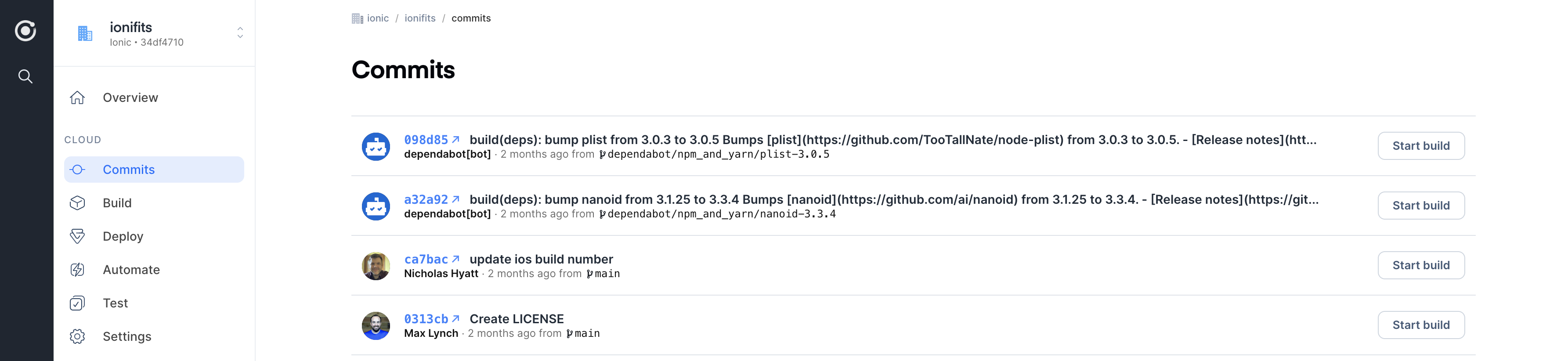Push a Commit
In most cases, connecting your repo will import the five latest commits for your app. However, if the imported commits don't include the version needed for your build, you'll need to push a commit so that it shows up in your Dashboard.
Committing to Appflow
If you are using an integration with a third party Git Host such as, GitHub a new commit will show up every time you push to that Git host.
If you are using Appflow's internal Git service, you'll need to push your commit to Appflow directly to see your commit in the Dashboard.
- Third-Party Git Host
- Internal Git Service
After integrating Appflow with a third-party Git host, push commits to your remote branch with the following commands:
git add . # stage any changes
git commit -m "added live update sdk" # commit staged changes
git push origin main # push the changes from the main branch to your git host
After connecting to Appflow's internal Git service, push commits to your remote branch with the following commands:
git add . # stage any changes
git commit -m "added live update sdk" # commit staged changes
git push ionic main # push the changes from the main branch to the Ionic remote
Once you've done a git push, you should see your commit available in the Commits tab of the Dashboard.
Ready to Build
Now that Appflow has detected the new commit, it can now use the commit to create a new native build!