Ionic Tutorial
Now that you have Ionic and its dependencies installed, you can build your first app! This section will guide you through the process of starting a new application, adding pages, navigating between those pages, and more. Let’s get started!
Ionic uses TypeScript for its code. If you’re unfamiliar with TypeScript, don’t worry, it’s very similar to regular JavaScript. But if you want to read up on it, take a look at this resource page.
Starting a New Ionic App
To start a new app, open your terminal/command prompt and run:
$ ionic start MyIonicProject tutorial --type=ionic-angular
startwill tell the CLI create a new app.MyIonicProjectwill be the directory name and the app name from your project.tutorialwill be the starter template for your project.
Along with creating your project, this will also install node modules for the application, and prompt you if you want Cordova set up.
Along with the tutorial template, Ionic also provides the following official templates:
tabs: a simple 3 tab layoutsidemenu: a layout with a swipable menu on the sideblank: a bare starter with a single pagesuper: starter project with over 14 ready to use page designstutorial: a guided starter project
If you don’t specify a template at the start, you will be prompted to pick one.
Viewing the app in a browser
Now, you can cd into the folder that was created. To get a quick preview of
your app in the browser, use the serve command.
$ cd MyIonicProject/
$ ionic serve
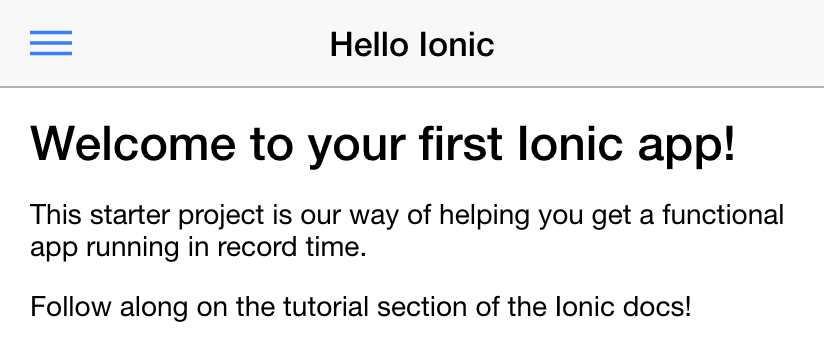
In the next section, let’s go over the project structure created by the ionic
start command.